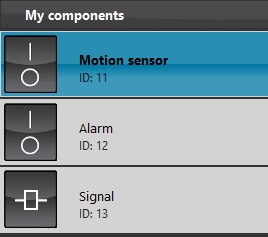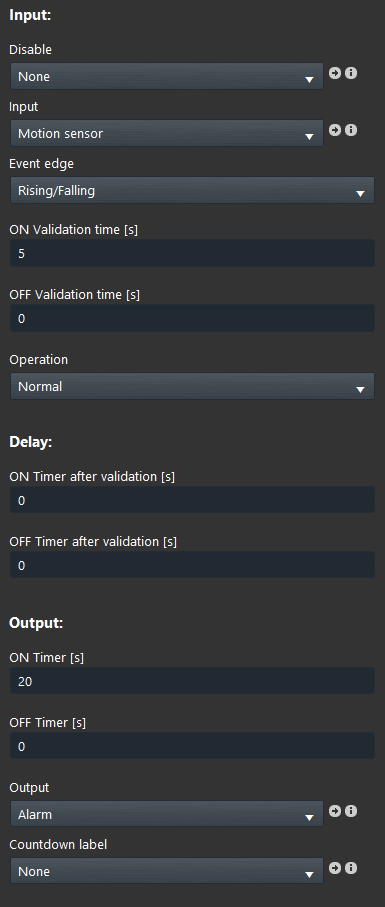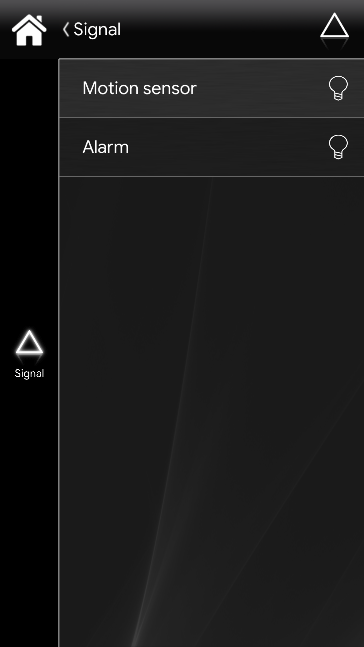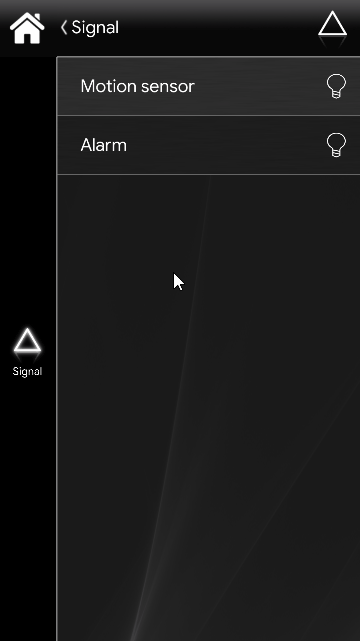SIGNAL SAMPLE PROJECT
INTRODUCTION
The purpose of this example, which you can download here, is to show you how to use the “Signal” component by using it in the activating an alarm after detecting a motion for more than 5 seconds.
Preparing and loading the project in EVE Manager:
- unzip the file;
- open EVE Manager, go to the top left, File – Open – press “Ok” on the message that appears and select the file just decompressed;
- Start the virtual machine or the Raspberry;
- Download and Install the Logic by following this guide.
By accessing EVE Manager, after the project is loaded, the components that are used to configure the project are visible in the “My Components” area:
The “Motion Sensor” switch simulates the motion detector and the “Alarm” switch simulates the activation of an alarm.
Click on the Signal component to view its configuration:
- Set the Motion Sensor switch as input component and as an output component the Alarm switch;
- Set as type of event to be considered “Rising“, if only the status changes in ON of the Motion Sensor switch will be considered;
- Set 5 seconds as the validation time of the ON value, ie only after the motion sensor remains active for more than 5 seconds the alarm is triggered;
- In this case we won’t set a delay time between the validation value of the Input component and the activation of the output component;
- Set the output component to remain active for 20 seconds after the validation time become true.
The Signal component can not insert in the user interface, in fact, you will find only the two switches within the right side componet’s menu inside the user interface section of the Ilevia’s configuration software.
Once the project has been uploaded into the server, by clicking on the top of the EVE Manager on “Project” menu – Upload to server, here enter the IP address of your Ilevia server and then fill up the credential text field with the following onces: as User use “admin” user and as Password “password”.
IN APP LOGIN CREDENTIALS
user: admin password: password
In this interface, if you click on the Motion Sensor switch and leave it ON in for more than 5 seconds, we’ll see that the alarm will light up for 20 seconds, as we have set in the project at EVE Manager.
Click the link below to download the first Week Timer demo project and try it your self.