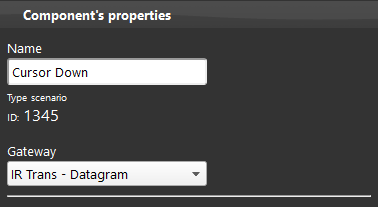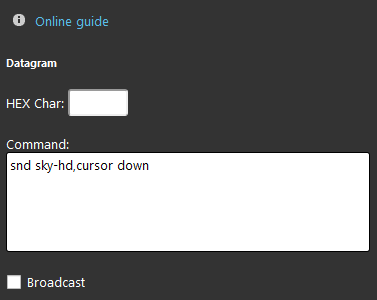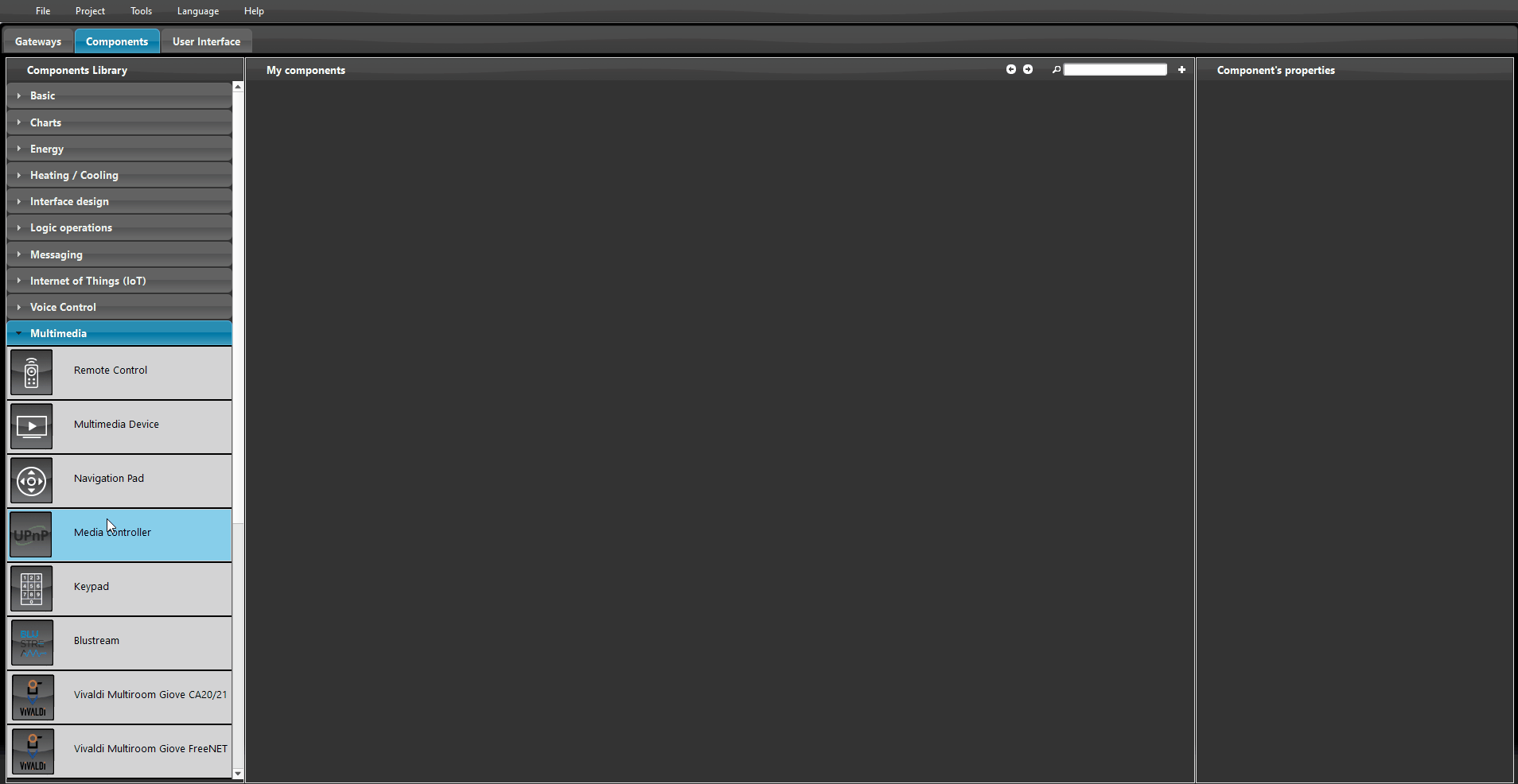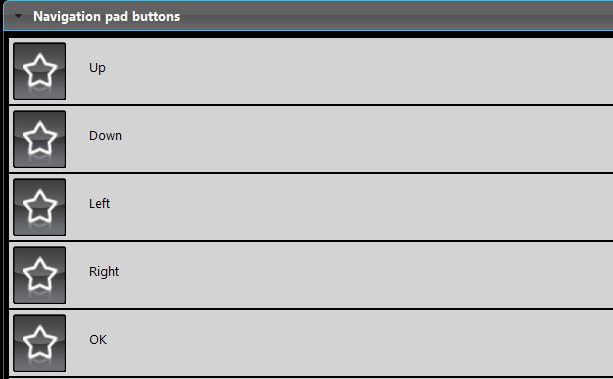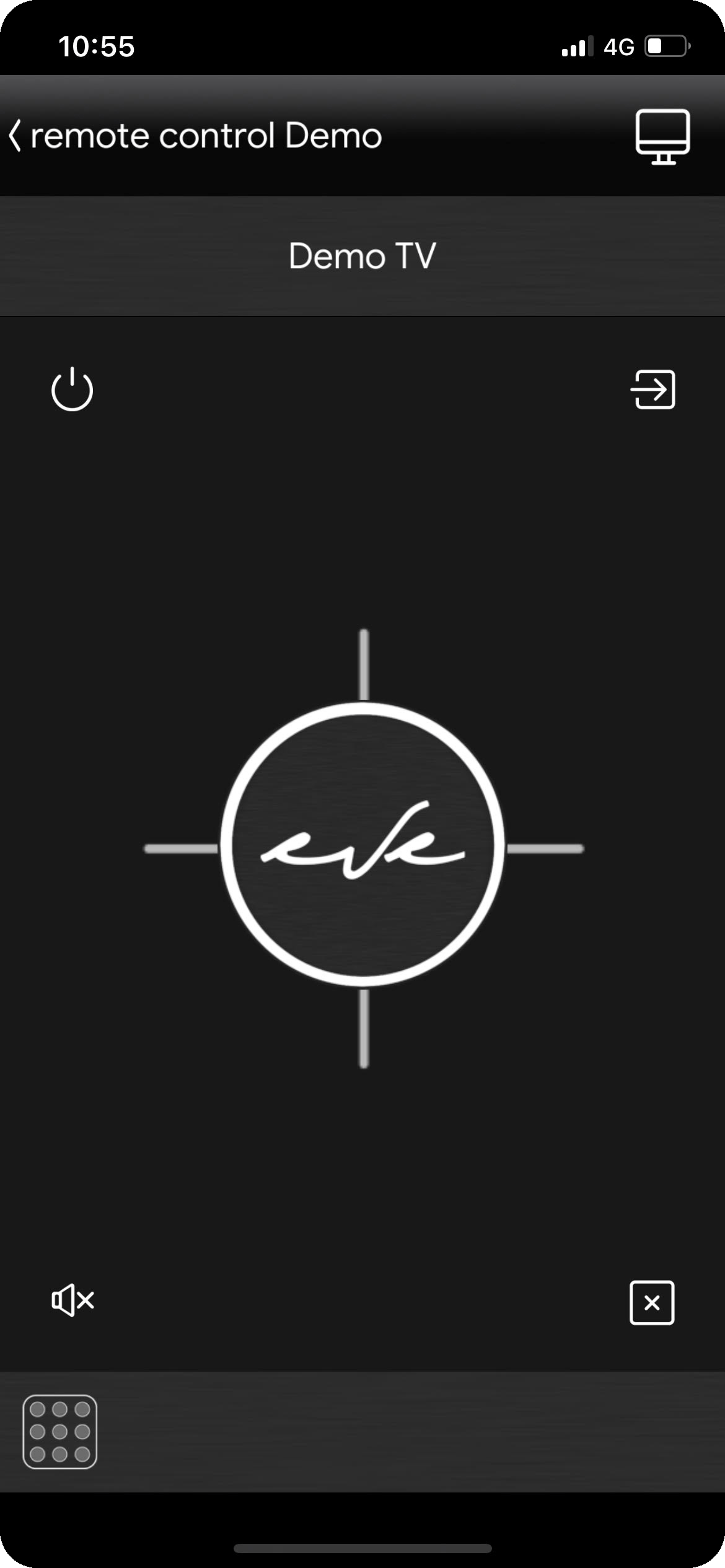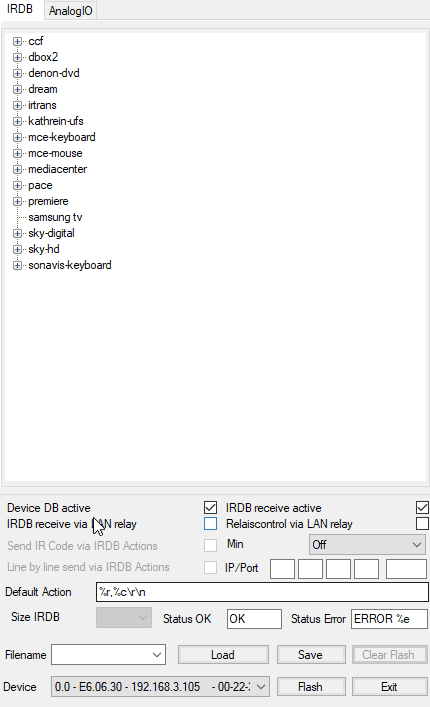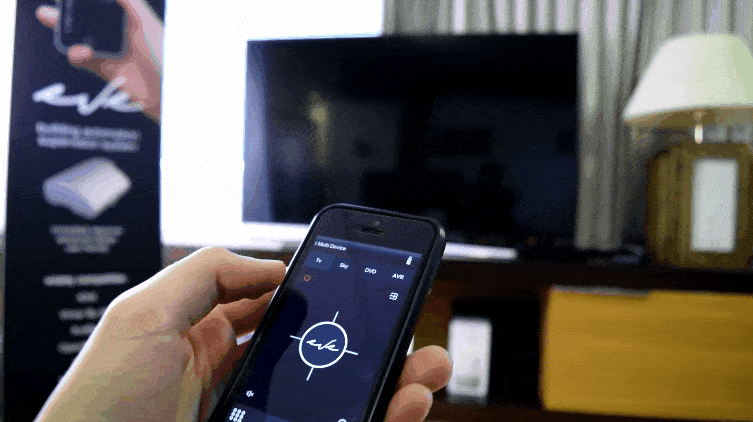HOW TO CONTROL INFRARED DEVICES USING IRTrans

Using the Datagram gateway it’s possible to communicate with IRTrans devices, these can be controlled via the Scenario components or through the Remote Control where the commands configured inside the device can be set.
STEP BY STEP GUIDE
In this example, we will see how to configure four buttons of a remote control for SKY-HD within Eve Manager Pro.
STEP 1
First, we select the correct gateway (Datagram) within the property of our Scenario/Remote Control component:
STEP 2
Now let’s move on to the “Command” window.
The first thing to remember is the accuracy of the data that we write, as what we write after the keyword snd (which means “send”), is taken directly from the database of IRTrans that in this guide we will not cover as it owns already its rich specific documentation.
Project configuration
User Interface
This is the final result interface inside the App EVE Remote Plus of our Remote Control.
IRTrans Device’s configuration
This is an example of how easy it is to consult the IRTrans keywords, if your device is not present in the list it will be possible to create a custom one. Please refer to this documentation on how to do that.
Final result
This is how we control our Demo Area through the EVE Remote Plus App and the component Remote Control.
You can view an example of the Remote Control component configuration with the IRTrans downloading the example from this link.
After uploading the project to EVE Manager, following the link instructions, go to the Components section and in the My components area open the LIVE group, then TV Controller or Remote control.
You can try the functioning by opening the Live Room section in the EVE Remote Plus app.