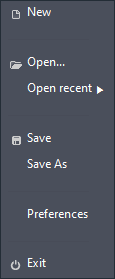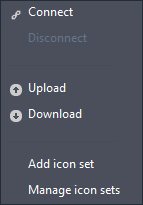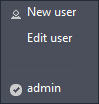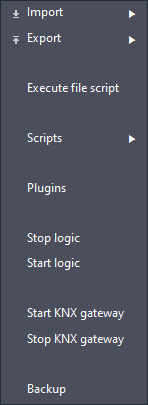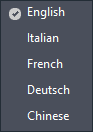EVE MANAGER MAIN MENU GUIDE
INTRODUCTION
The purpose of this guide is to explain the feature and function of the Ilevia’s configuration softare EVE Manager. The Main menu has six sections: File, Project, Users, Tools, Language and Mode.
File
New: Once clicked this button will allow you to create a new project.
Open: Once clicked a window will open alowing you to select an existing EVE Manager project within your device.
Open recent: recent Once clicked this will open a side panel where you will find all the recent opened project.
Save / Save As: Once clicked this button will save the current project or make you choose the name of it if the project hasn’t been saved before.
Preferences: This button will open the autosave conetext menu where you can set the time frame and where to save the project.
Exit: This button allows you to close the entire software.
Project
Connect: This button will open a context menu where to insert the connection parameters in order to connect to your Ilevia server.
Disconnect This button will disconnect EVE Manager from the Ilevia server.
Upload This button will initialize the project upload towards the Ilevia server or you will be asked to insert the connection paramereters if you are not connected already to the Ilevia server.
Download This button will initialize the project download from the Ilevia server after inserting the connection parameters.
Add icon set Once clicked this button will open a context menu that will guide you to add a new Icon set in EVE Manager. Follow this guide for further information on how to add a new icon set in EVE Manager.
Manage icon set This Button will open a new context menu where you can manage all the icon set added in EVE Manager. Follow this guide for further information on how to manage an Icon set in EVE Manager.
Users
New user: This button will open the context which will allow you to create a new user. For further information about the User managment click please consult this guide.
Edit User: This button will open the edit user menu, this menu allows you to customize the selected user.
Tools
Import: Here you will find all the importation wizards.
Export: Here you wil find all the exportation wizards.
Execute file script: By clicking this button a new window will open allowing you to choose a Javascript to execute.
Plugins By clicking this button a new context menu will appear on the middle of the screen allowing you to download and install the latest Logic version in your Ilevia server.
Start / Stop KNX Gateway: These two buttons allow the user to Stop and Start the possibility to turn the Ilevia server into a KNX IP interface.
Back Up: This procedure require EVE Manager to be connected to the Ilevia server. Once clicked this button will open a new context menu that allows the user to create or select a back up file of the Ilevia server. For further information about the Backup procedure please follow this guide.
Language
Here you will be able to select the language taht EVE Manager will user for its software interface.
Mode
This menu allows to select and filter the available features based on which kind of License your ilevia server has between Pro and Lite. The Beta mode instead, gives you access to Beta features before their actual official release.