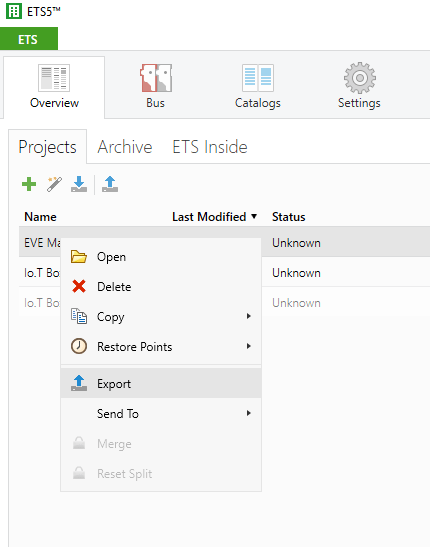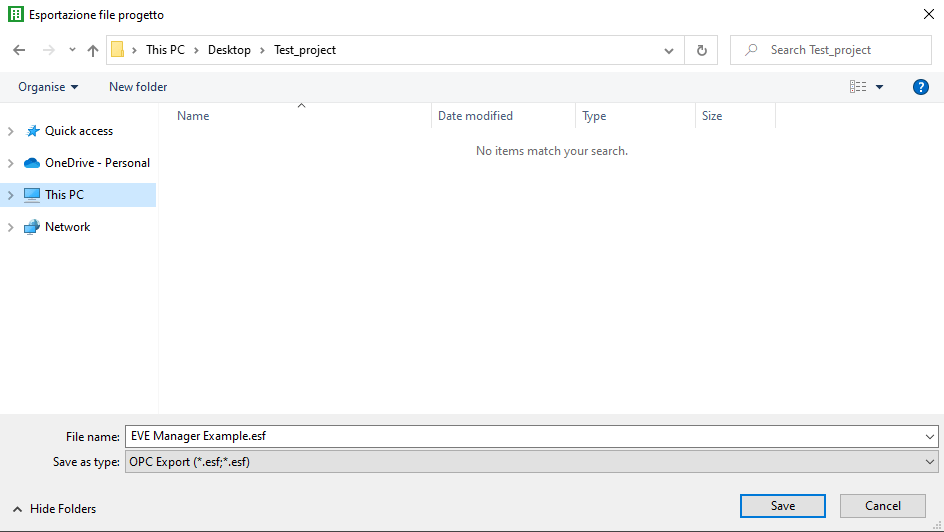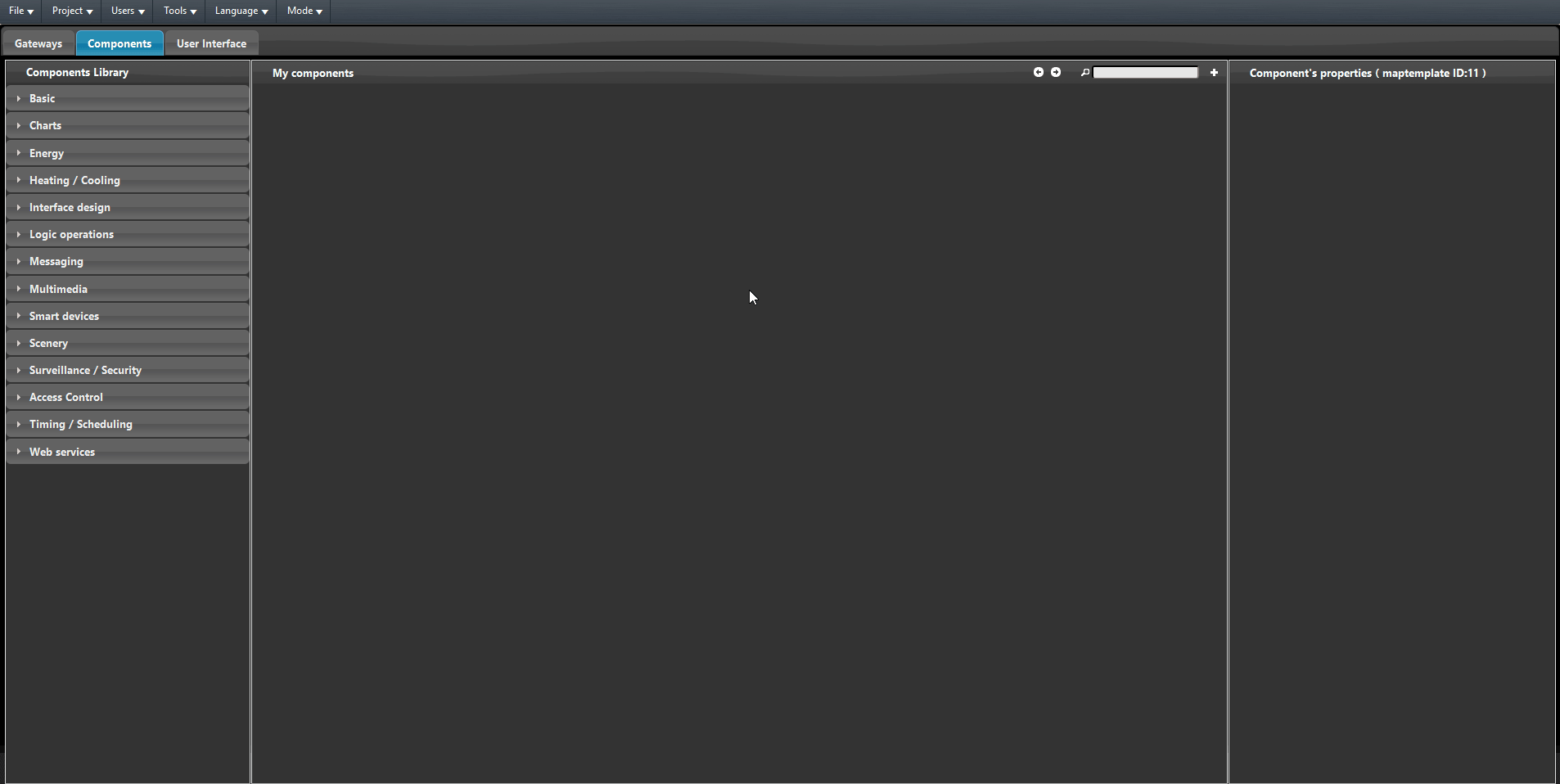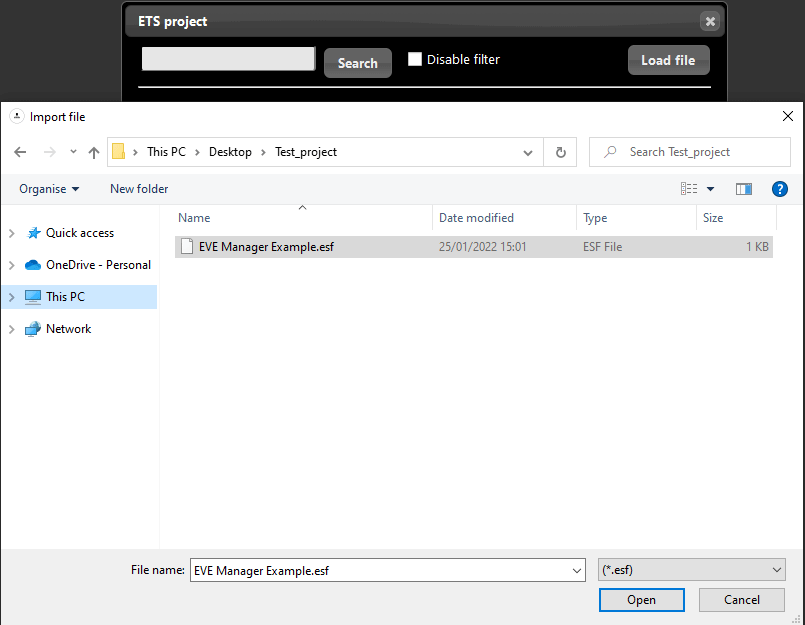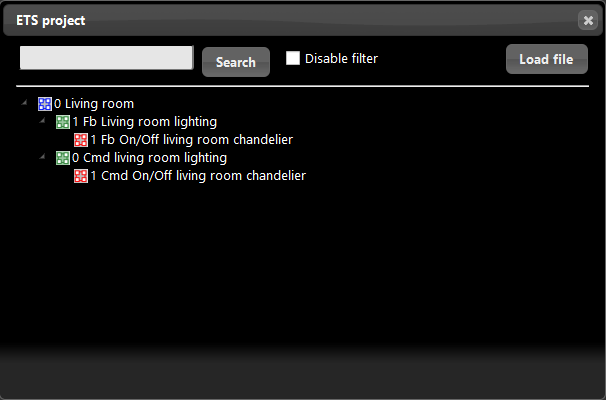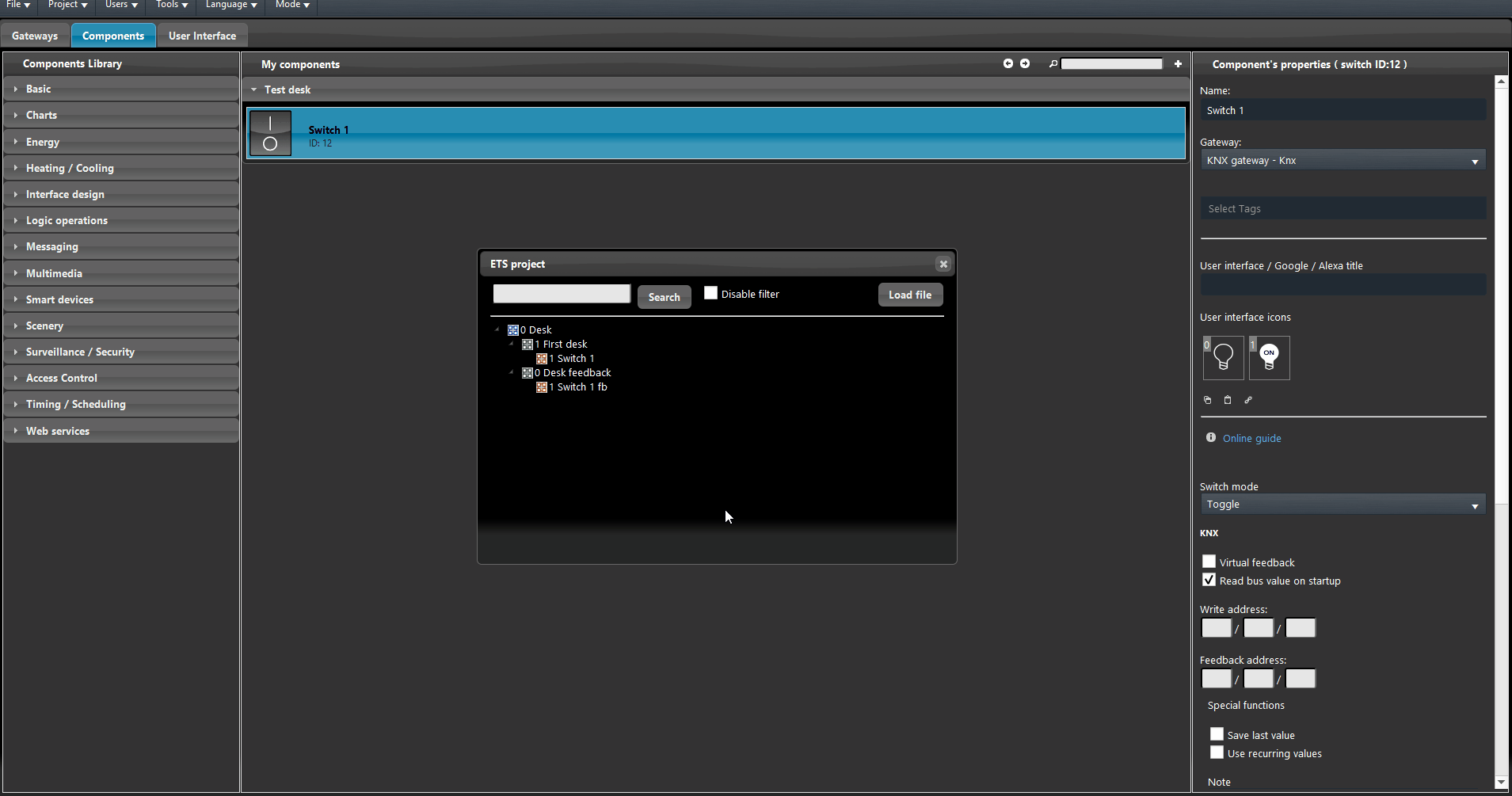ETS groups importation
INTRODUCTION
This guide will show you how to import a ETS groups of a KNX project inside the Home automation configuration software EVE Manager
Import procedure
Step 1:
To begin with, we start by exporting the project from ETS that we need to import into EVE Manager.
Click with the right mouse button on the ETS project and select Export, now let’s save it with the extension .esf (OPC EXPORT).