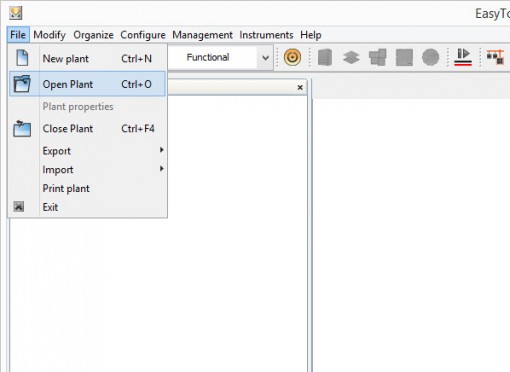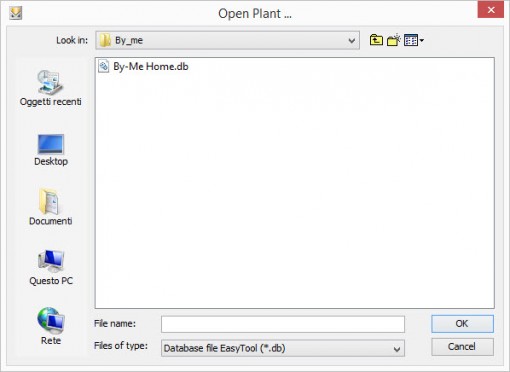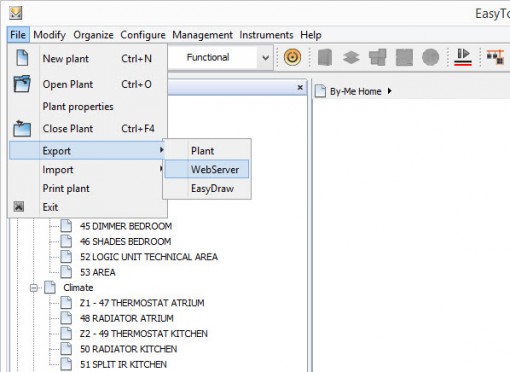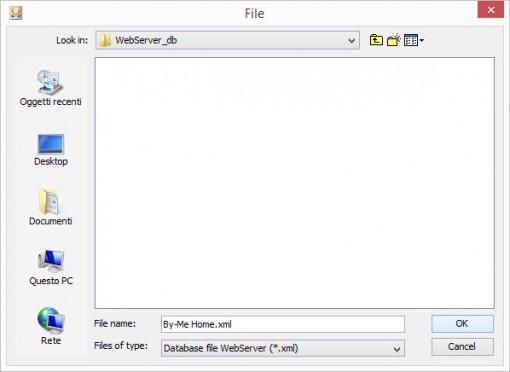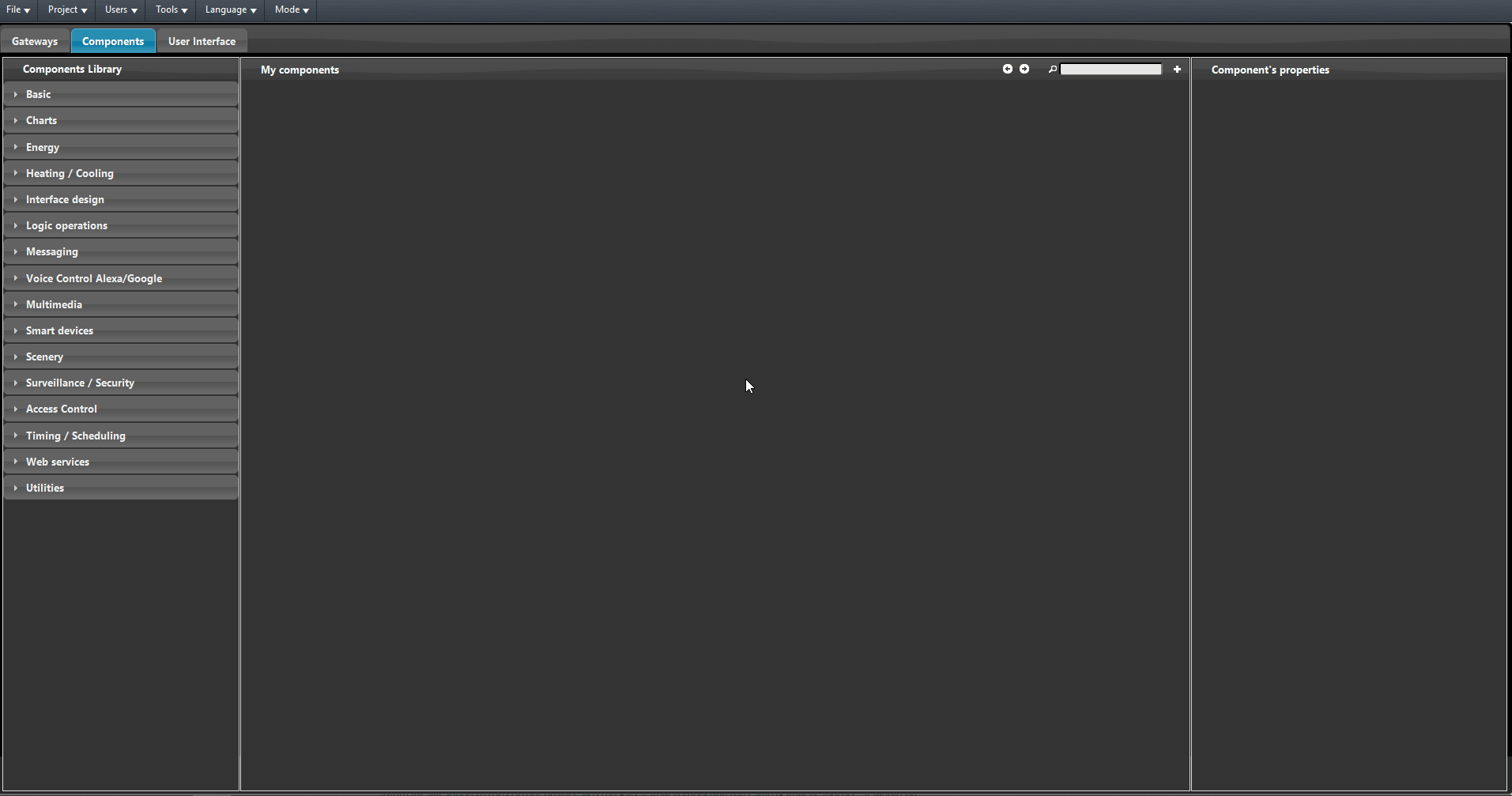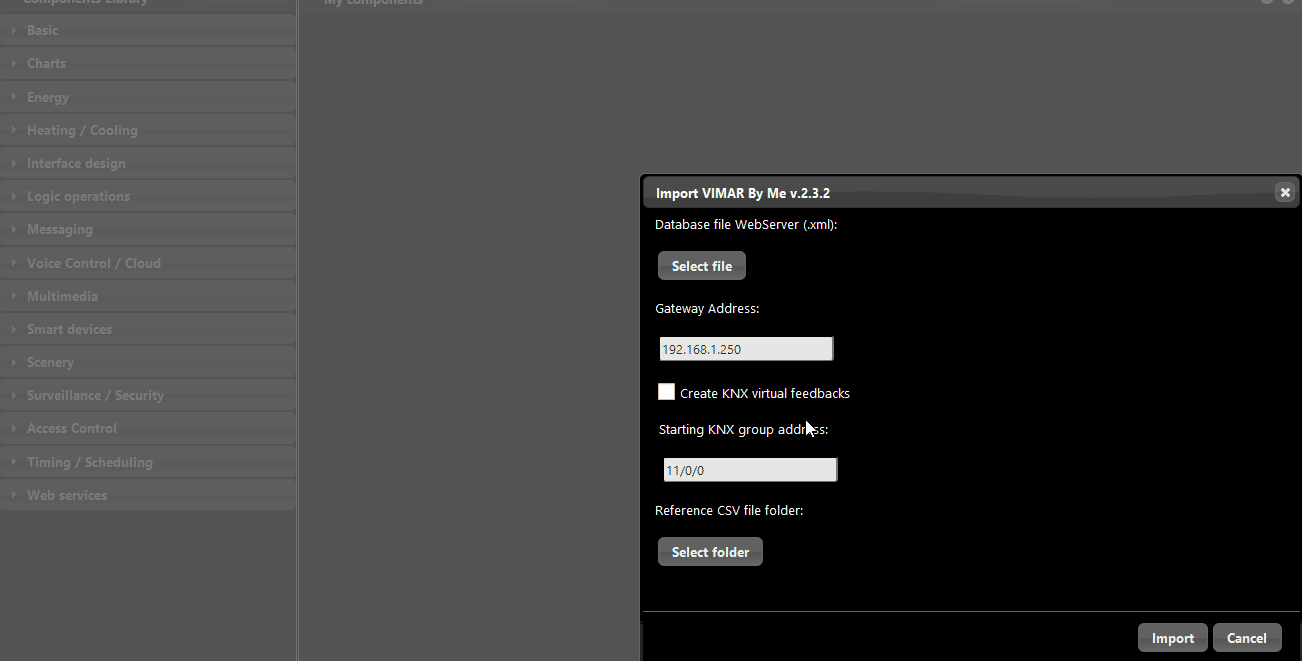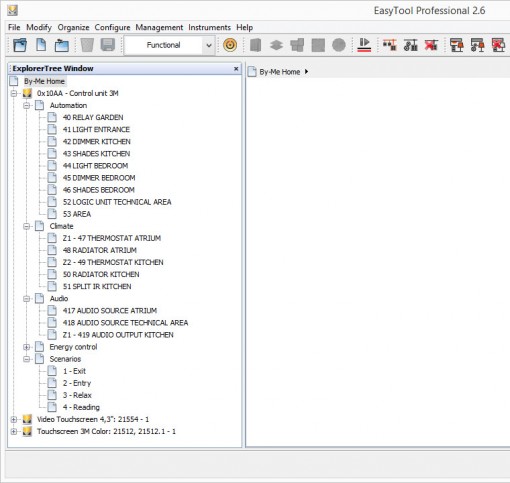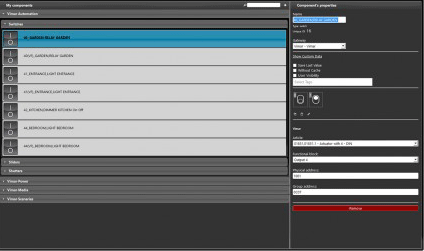Import Webserver database file (.xml)
INTRODUCTION
There are several options for exporting Vimar By Me database files. In order to succesfully carry out the Vimar By-Me database import on EVE Manager we need to run EasyTool Professional software by Vimar, open the plant and export it for WebServer (.xml file). Let’s see in deep all the necessary steps to do:
PROCEDURE
Run EasyTool Professional software by Vimar;
File –> Open Plant. The Open Plant dialog box appears.
Step 3: Select the Database file EasyTool (.db) and confirm.
Step 4: File –> Export –> WebServer. The File dialog box appears.
Select the file path where to save the Database file WebServer (.xml) and confirm.
Run EVE Manager software by ilevia;
Tools –> Import –> VIMAR By Me. A new widnow will pop up, this allow to select the .xml file from your local file.
Step 8: Database file WebServer (.xml)
- Click Select file to select the VIMAR By Me .xml file. A second dialog box appears.
- Select the VIMAR By Me .xml file and confirm.
Step 9: Gateway address:
- Type the Gateway address of the VIMAR gateway (Ex. 192.168.1.250).
NOTE. VIMAR gateway will be automatically added to the current project and set as enabled. Besides, it will be automatically added to the current project also the KNX gateway reporting the same Gateway address. It would be possible to make changes anytime getting access to the Gateways tab.
PREMISE. EVE turns VIMAR By Me devices automatically into KNX. VIMAR By Me devices which have no KNX correspondence can be managed as VIMAR otherwise as KNX thanks to EVE capability to create virtual feedbacks.
Step 10: Create KNX virtual feedbacks:
- Tick the check box “Create virtual feedbacks” if you want EVE to create a KNX virtual feedback (read and write address) for VIMAR By Me devices which have no KNX correspondence.
Step 11: Starting KNX group address:
- Type the starting Group address to be assigned to VIMAR devices to be turned into KNX (Ex. 11/0/0)
Step 12: Reference CSV file folder:
- Click Select folder to choose where to save the KNX reference CSV file. A second dialog box appears.
- Select the File path where to save the KNX reference CSV file and confirm.
NOTE. This is the file where is a report of all the KNX group address for all VIMAR By Me devices imported.
Step 13: Actions confirmation.
Once the Import is done, you will be able to compare EasyTool Professional and EVE Manager database files. All devices will have been added to the current EVE project and already categorized following the structure of EVE system.